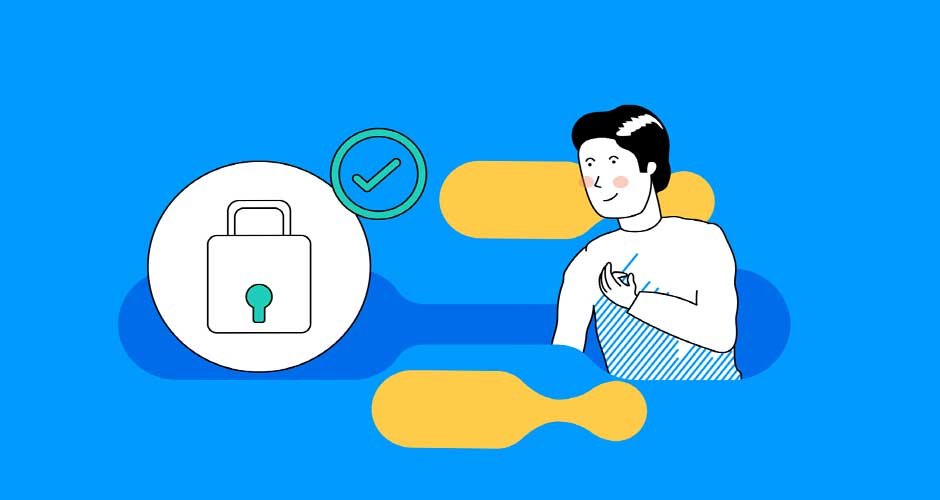Salesforce Experience Cloud unites marketing, commerce, sales, service, and more on one integrated platform. To leverage the program’s full capabilities, you must configure user access. With the right permissions and licenses, your team can use Experience Cloud tools to engage customers. Follow these 7 steps to give your employees access to Experience Cloud:
Add Users and Create Permission Sets
Add employee profiles to your site’s membership to give your staff access to data and tasks on Experience Cloud. Profiles come with preset permissions based on common user roles. An administrator can change profile settings to fit your team’s needs and dictate what records a profile can view or edit.
Permission sets authorize specific actions and can extend user access beyond their basic profile settings. Bundles of permissions and settings control visibility and functionality. A permission set for content editors might allow users to edit pages or add content. A customer service permission set can enable access to case management functions and knowledge articles. Apply suitable permission sets to grant your employees the access their role demands.
Licenses can grant customers and partners entry to your site while limiting their access to the items displayed on the site. Some licenses include External Identity, Customer Community, Partner Community, and Channel Account. A Salesforce consultant can help you determine which license may be best for your client base or business partnerships.
Connect Experience Cloud to Other Clouds
Salesforce Experience Cloud integrates with other cloud programs such as Sales Cloud, Service Cloud, and Commerce Cloud. Connect clouds via configuration settings to unify data and processes that span sales, service, e-commerce, and more. Connecting to Service Cloud allows agents to access customer purchase history from Commerce Cloud when assisting buyers. Configuring cloud connections can help break down silos between teams.
Enable Sharing Rules
Control record access via sharing rules and eliminate the need for manually sharing documents. Sharing rules allow users to access data they don’t own according to criteria an administrator defines. A sharing rule could let marketing users only view accounts located in their region. Build rules to logically open document visibility based on factors like location, role, and more.
Manage Account Teams and Groups
Create account teams for employees or teams that work closely together. Through the team function, your staff can share account and contact records as well as opportunities, cases, and orders tied to them. This grants visibility into full customer interactions across the sales, service, and marketing teams. Align account teams with how your company manages accounts and territories. Set up rules for automatic team assignments, too.
Groups help further segment record access. Create public groups with different combinations of users based on department, location, or other attributes. Then, build sharing rules to grant group members access to certain records. A finance group could be granted access to sales data and business expenses.
Secure Access
Guard system access with identity confirmation. Options like two-factor authentication and login challenges add extra verification when users sign in for security. Integrate single sign-on through SAML or multi-factor authentication via Duo Security to govern access at the network level. Apply identity protection appropriate for your business needs and data sensitivity.
Adjust field permissions for precision access control. Field-level security enables viewing or editing access per field. Marketing users may get “view only” access to opportunity amount fields, while sales representatives can edit them. Apply field settings so users only interact with relevant data. This approach helps administrators grant access tailored to individual responsibilities.
Assign Record Types
To manage visibility, categorize records into different types and limit users to accessing specific record types. You may classify leads by source and restrict inside sales reps to leads from webinars or phone inquiries. Record types coupled with permissions provide fine-tuning for access to different data sets.
Monitor Access With Audit Trail
Audit user activity for oversight. The audit trail logs system events like record edits, logins, data exports, and more. Review the log to confirm proper data access aligned to permissions and licenses. Audit trails help you spot any anomalies and refine configurations for better governance.
Connect Users to Salesforce Experience Cloud Today
Opening the doors to Salesforce Experience Cloud via strategic user access positions your business to unlock its full potential. Follow these steps to connect users to the capabilities that help them best serve customers across marketing, sales, service, commerce, and beyond. With the right access, Experience Cloud transforms disparate systems into one customer engagement engine powering your brand experience. Contact a Salesforce representative today to begin setting up your Experience Cloud site.